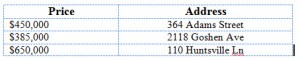Column Tip
Need a simple column look without the hassle of column formatting? Create a table with the number of columns and rows you need, hide the lines of the table, and you have a column look without the hassles of Word’s column feature.
Click on Table on the Insert Ribbon (Word 2007).
- Highlight the number of columns and rows you want. Hold your mouse button down and drag if you need more columns or rows than showing on the grid. The illustration below will give me three columns and three rows.
- Type your content and size the columns and rows as needed.
- Hide table lines: Select the table. Make sure the Table Tools Design Ribbon comes in to view. If it doesn’t, try double-clicking on the table selector.
- Select No Borders from the Borders drop-down box.
Note: the table may appear on screen to have light blue dotted lines still – but they will not print.
Like knowing the shortcuts? Our Microsoft Word Shortcuts “Cheat Sheet” is now available. Click here for more information.