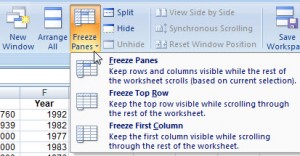When your Excel file exceeds the screen view, and you scroll down or to the right in order to view your data, the row and/or column labels also scroll away from view. Data becomes meaningless when you can’t see what it belongs to.
Freeze Panes allows you to “freeze” the row/column labels (for example, “Jan, Feb, Mar, Total”) in view so they continue to show on screen even as you scroll down through document. Freeze Panes does not affect printing (we’ll cover print-related issues later).
Where you click before you “freeze” is important. Excel will freeze above and to the left of where your cell selection is. For example, if all you need to freeze is your top row of labels on row 1, click on cell A2 when you Freeze Panes. If you also need the A column to stay in view when you scroll to the right in a wide spreadsheet, click on cell B2.
To turn on Freeze Panes: View > Freeze Panes. Choose rows or columns or both.
To turn off Freeze Panes: View > Unfreeze Panes
[print_link]